Introduction
Social media has become an integral part of our lives, and it’s crucial for businesses and individuals alike to create engaging and optimized posts to reach a wider audience. In this article, we will explore how you can leverage the power of ChatGPT and Canva to create 40 compelling social media tips in just a few simple steps.

Step 1: Choosing a Topic
The first step is to select a topic that you want to share tips about. For example, let’s say you want to provide online money-making tips. This topic is not only relevant but also in high demand.
Step 2: Generating Tips with ChatGPT
Once you have your topic, it’s time to harness the power of ChatGPT to generate 40 valuable tips for you. ChatGPT is an advanced language model developed by OpenAI, and it can provide you with creative and informative content.
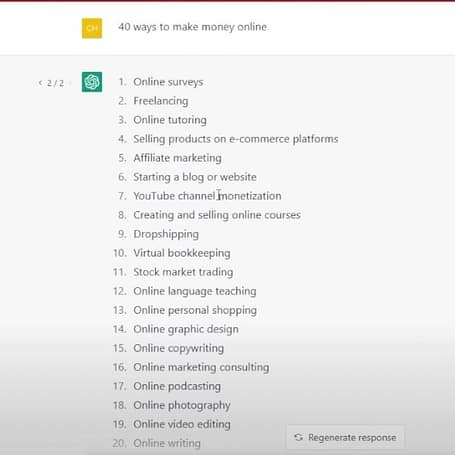
Step 3: Copying and Pasting Tips into Google Sheets
After receiving the tips from ChatGPT, you can copy and paste them into Google Sheets or any other spreadsheet software like Excel. This step allows you to organize and structure your tips for easy access.
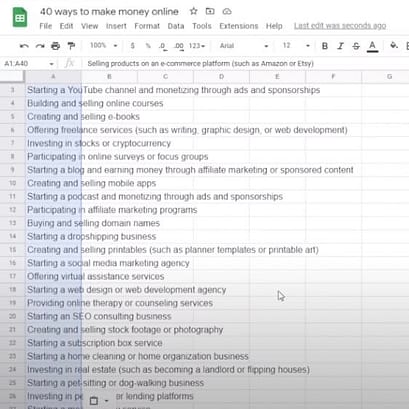
Step 4: Using Canva to Create Social Media Posts
Now it’s time to unleash your creativity with Canva. Open Canva and choose a social media template that suits your preferences and platform. Canva offers a wide range of templates designed specifically for social media.

Step 5: Bulk Creating with Canva
To speed up the process, Canva offers a Bulk Create feature. Select the “Upload CSV” option and import your Google Sheets or Excel file. Canva will automatically detect the data fields and guide you through the process.
Step 6: Connecting Data Fields
Once you’ve uploaded your CSV file, you’ll see a prompt indicating that one data field has been identified. To replace the text on the template with your tips, click on the three dots in the Canva menu and select “Connect data.” Choose the specific text element you want to replace and select the corresponding data field from your CSV file.
Step 7: Customizing Your Social Media Posts
Now that you have all your tips beautifully integrated into the Canva template, you can customize them further to align with your branding and style. Canva offers various editing tools, such as changing fonts, colors, and adding images or logos.

Step 8: Downloading or Editing Your Posts
Once you are satisfied with your social media posts, you have the option to download them as images or PDFs. Canva also allows you to edit your posts anytime, giving you the flexibility to make changes and improvements as needed.

Conclusion
Creating engaging and optimized social media posts is now easier than ever with the combination of ChatGPT and Canva. By following the simple steps outlined in this article, you can generate 40 tips on any topic, import them into Canva, and create stunning visuals in no time. Whether you are a business owner, marketer, or influencer, leveraging these tools will help you capture the attention of your target audience and drive engagement. Start creating your social media posts today and watch your online presence soar!